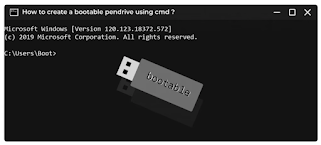INSTALLATION OF LINUX OPERATING SYSTEM:
THEORY: Linux O.S
Linux is a community of open-source Unix like operating systems that are based on the Linux Kernel. It was initially released by Linus Torvalds on September 17, 1991. It is a free and open-source operating system and the source code can be modified and distributed to anyone commercially or noncommercially under the GNU General Public License.
Method:
Step1:Insert a bootable Linux USB drive.
Step2:Click the start menu. ...
Step3:Then hold down the SHIFT key while Step4:clicking Restart. ...
Step5:Then select Use a Device.
Step6:Find your device in the list. ...
Step7:Your computer will now boot Linux. ...
Step8:Select Install Linux. ...
Step9:Go through the installation process.
conclusion:
In this lab we learn to install linux operating system in computer.
Watch video to learn.